How to Upload and Share Files in Canvas
What are Files?
The Files index page houses uploaded course files, syllabi, readings, or other documents, as well as profile pictures and user-specific files. Instructors can lock folders and files so they can only be viewed by direct links or only unlock on a specific date.
Uploaded files can be placed in Modules, Assignments, or Pages for access by students.
When would I use Files as an Instructor?
Within a course, typically the Files index page is kept as instructor-access only. Students can be given access to individual files by including the specific file or files in a Module, Assignment, or Page. The Files index page can be a useful organizational tool for instructors, however. Within the Files index page, you can:
- Add folders
- Upload files
- Download or upload a ZIP file
- Move files
- Preview files
- Restrict files
- View your storage
- Drag and drop files from personal files into course files
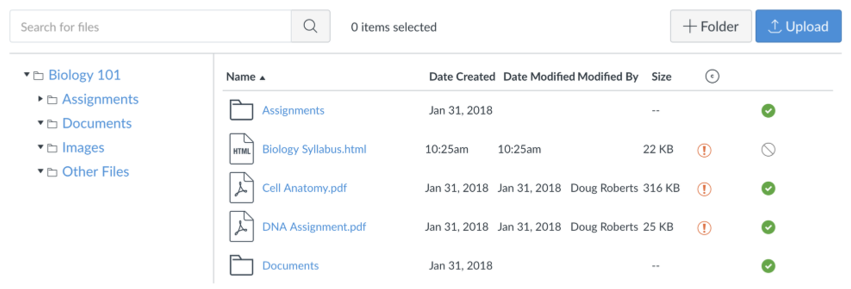
If you are using the Usage Rights feature option, you can also set usage rights for files and folders.
Files Help for Instructors
Uploading Files
- How do I upload a file to a course?
- How do I upload ZIP files as an instructor?
- How do I bulk upload files to a course?
- What types of media files can I upload in Canvas as an instructor?
Managing Files
- How do I use Files as an instructor?
- What types of files can be previewed in Canvas?
- How do I create a folder in Files as an instructor?
- How do I move and organize my files as an instructor?
- How do I delete a file or folder as an instructor?
- How do I restrict files and folders to students in Canvas?
- How do I set usage rights and user access for a course file?
- How do I rename a file as an instructor?<
- How do I set usage rights and user access for a course file folder?
- How do I edit an HTML file in a course?
Viewing and Downloading Files
- How do I download a single file as an instructor?
- How do I download a folder in ZIP format as an instructor?
- How do I preview a file as an instructor?
- How do I view course files as an instructor?
- How do I view my user files as an instructor?
- How do I view group files as an instructor?
- How do I view my Microsoft Office 365 files in Canvas as an instructor?
Files Help for Students
- How do I use Files as a student?
- How do I view my user files as a student?
- How do I view course files as a student?
- How do I view group files as a student?
- How do I move and organize files as a student?
- How do I rename a file as a student?
- How do I create a folder in Files as a student?
- How do I upload a file to my user or group files?
- How do I bulk upload files to my user or group files?
- How do I preview a file as a student?
- How do I upload ZIP files as a student?
- How do I delete a file or folder as a student?
- How do I download a single file as a student?
- How do I download a folder in ZIP format as a student?
- What types of media files can I upload in Canvas as a student?
- How do I view my Google Drive files in Canvas as a student?
- How do I view my Microsoft Office 365 files in Canvas as a student?
