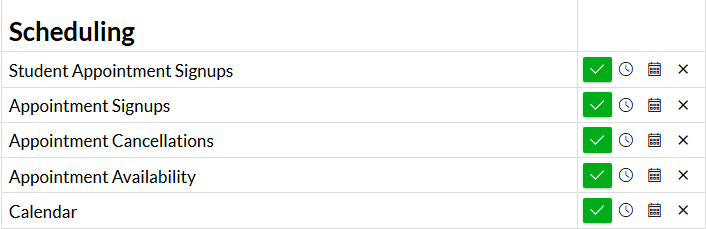How to Add Appointments to Your Calendar for Students
Sign Up for an Appointment
Click on the “Calendar Tab” on the left-hand Canvas Navigation sidebar menu.
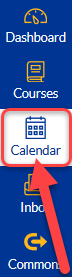
Click on the “Find Appointment” button that is below the smaller calendar on the right-hand side of the web page.
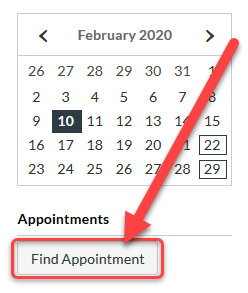
Select the Course [1] that you wish to find an appointment for and click Submit [2].
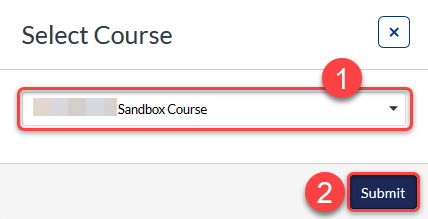
Click on the appointment on the Calendar that you wish to sign up for and click on “Reserve.” You can add any comments to the reservation for your instructor to see.
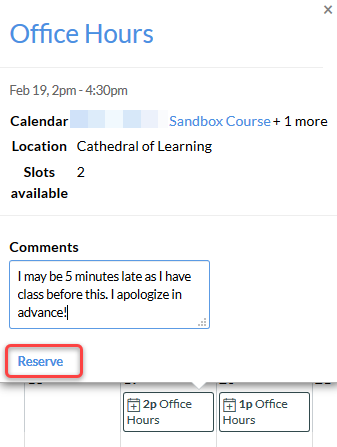
Calendar Notifications
If Notifications are set up properly, you will receive an email when your instructors post or cancel available appointment times.
Learn how to set up your Notifications.