Canvas Update: Improved Grading Experience
Published Nov. 1, 2023.
Instructure improved the grading experience in Canvas in 2023. There have been many smaller updates throughout the year that, all together, make for a considerable (though easy to miss) improvement. In this article, you’ll learn about the changes that have happened on this theme. If you want to learn the full details of every Canvas update, directly from the vendor, visit the Canvas Release Archive.
Also part of this theme, the Teaching Center previously wrote about the related Submit on Behalf of Student feature, (March 2023). Pitt also was an early adopter of Enhanced Gradebook Filters (March 2022), which is now the default experience for all Canvas users at all schools.
Improved Grade Scheme Options
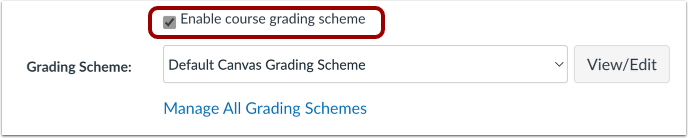
Grading schemes have been revised. (These are how Canvas converts the numeric grade to a letter grade.) The process for selecting and editing your grading schemes on your course settings has been updated to be more intuitive and clear. There are fewer temporary “pop up” (modal) windows now; they have been replaced by actual pages to make changes.
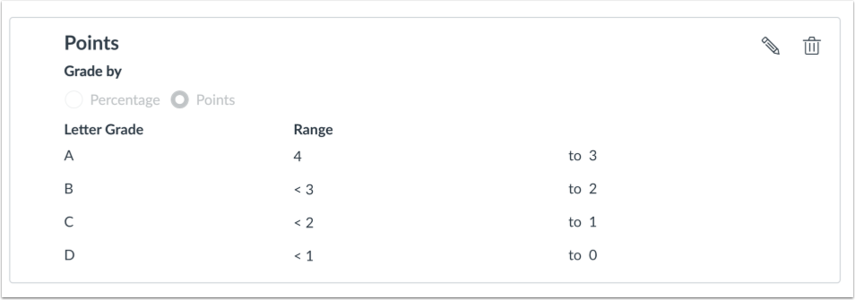
Additionally, a much-desired ability to create grading schemes based on point values (rather than only as a percentage) has been added. This will allow certain courses and syllabi that were previously cumbersome (or impossible) to do in Canvas to be done with ease. Instructure is still exploring options for other grading styles, but has not yet committed to implementing any further changes. (Learning Mastery gradebook is still available for those who use Outcomes.)

Alongside these grading scheme changes, there is now also a new check box, “Restrict view of quantitative data“, on your course settings page. If enabled, Canvas will only show the “letter” (which can be full words or even symbols) portion of the grading scheme to students; the number is hidden. With this off, which is the default and was the only option previously, students would always see the numeric value alongside the text. Many instructors, including at Pitt, requested this feature. It will make it easier to use grading styles like “✔, ✔+, ✔-“.
Additional links:
- How do I use grading schemes in a course?
- How do I add a grading scheme in a course?
- How do I restrict the viewing of quantitative data in a course?
Assignment Improvements

Instructure also made improvements to the assignment workflow. While less impactful than the grading schema changes, each can make an instructor’s use of Canvas easier. These improvements are:
- SpeedGrader (and other parts of Canvas that display documents) can now show Apple iWork files (while in North America). Should a student inadvertently submit an unusual file type like .pages, .numbers, .key, you might now be able to view them to read and grade. Note: All students at Pitt have access to Microsoft Office, both to install on their Windows or MacOS computers, to use via the web (Office 365), or to use via Pitt’s virtual computing lab.
- You can now attach rubrics to assignments that are set up as an external tool. While this is not too common, it will be very useful when necessary. An example use would be to attach a Canvas rubric to a graded video discussion submitted via Flip.
- The assignments page now changes the color of the published icon for assignments that have submissions. This makes it easier to tell which assignments you can unpublish or not, and also to figure out which assignment is safe to delete if you’ve accidentally duplicated one.
Gradebook Polish
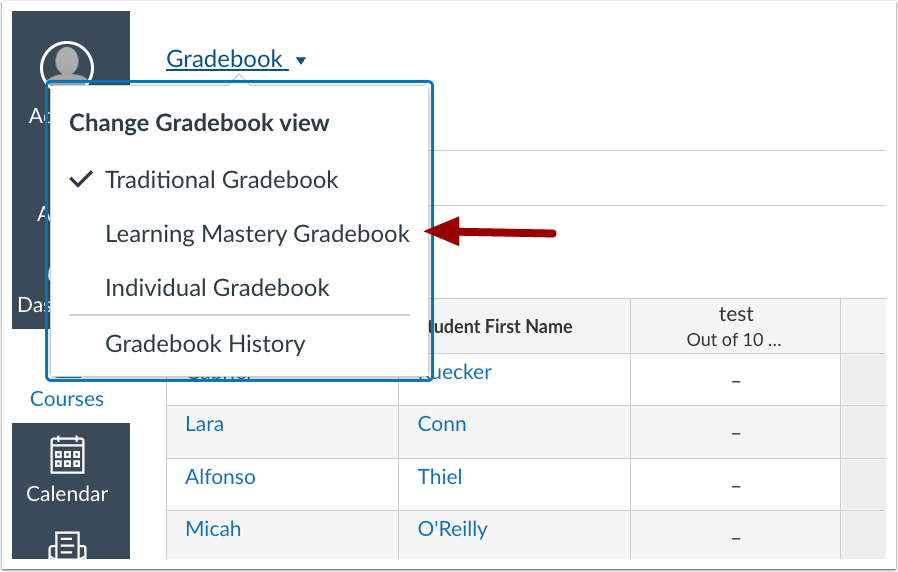
There have been several other smaller changes made to Canvas related to polishing the gradebook. They include:
- Changing the gradebook view between traditional, individual gradebook, and gradebook history is now cleaner.
- Keyboard shortcuts have been added to the gradebook, including expanding the ability to change assignment status by typing. You can type “EX” or “MI” for Exempt or Missing assignments.
- The gradebook menus have been improved, adding additional ways to filter your gradebook.
- You can now sort columns by additional assignment status (e.g., “sort by those excused”).
- Tip: Did you know you can sort the student list inside SpeedGrader? It defaults to alphabetical, but you can also sort by submission order, graded status, or, if you hide student names, randomly.
