How to Create an H5P Account
How to create an account
Before you can begin to use H5P to create dynamic interactive content for your courses, you must first create an account, which you can do yourself by following the instructions below. The account creation process ensures that only Pitt faculty and staff can become H5P authors and editors by using the integration with Canvas to pass your account information over to H5P.
After you follow these steps, you will be free to create content in H5P via Canvas, or by going directly to the Pitt H5P portal. Please see Getting Started with H5P for Complete Beginners for instructions for authoring content.
- Go to your Canvas dashboard and choose a course to use for this initial step. We suggest using a demo course if you have one, or an unpublished course if you do not. (The course does not matter if you are not planning on actually creating and deploying any H5P content at this time.)
- Click the Pages link in the course navigation on the left.
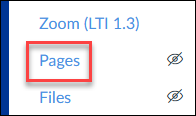
- Click the +Page button in the upper-right.
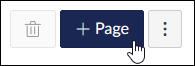
- Click on the plug icon in the RCE and click View All.
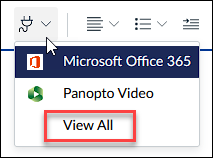
- Choose H5P – Pitt from the All Apps list.
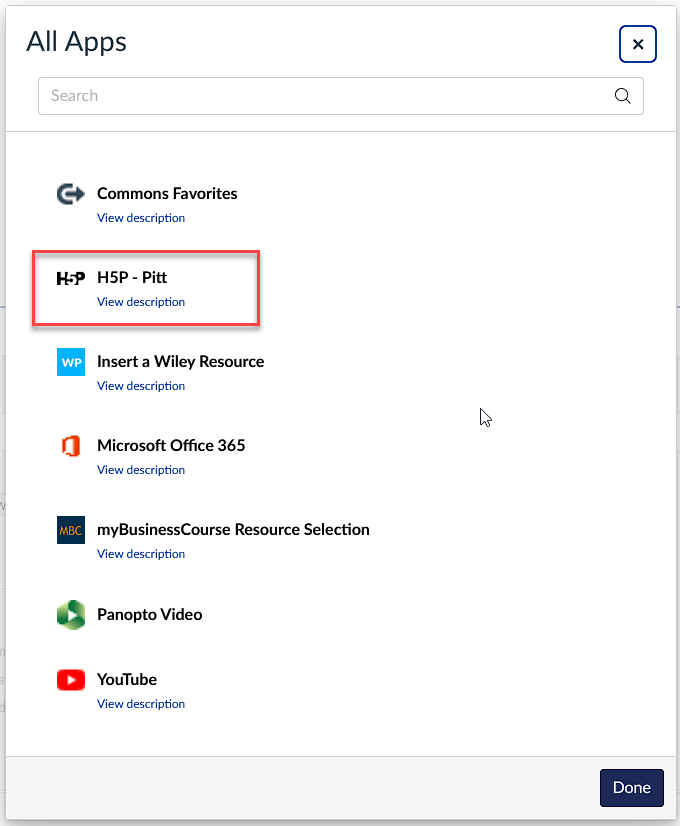
A window will open with the H5P dashboard. You can begin creating content from here if you are ready or you may close the window if you are not ready to create content. Either way, your account has now been provisioned with H5P.
From here on out, you can create new H5P content directly in Canvas or by going to the Pitt H5P portal and entering your primary Pitt email address (what you log in to My Pitt with). You will receive an email from H5P to set a password and then will be able to log in there directly to create, edit and manage H5P content.
